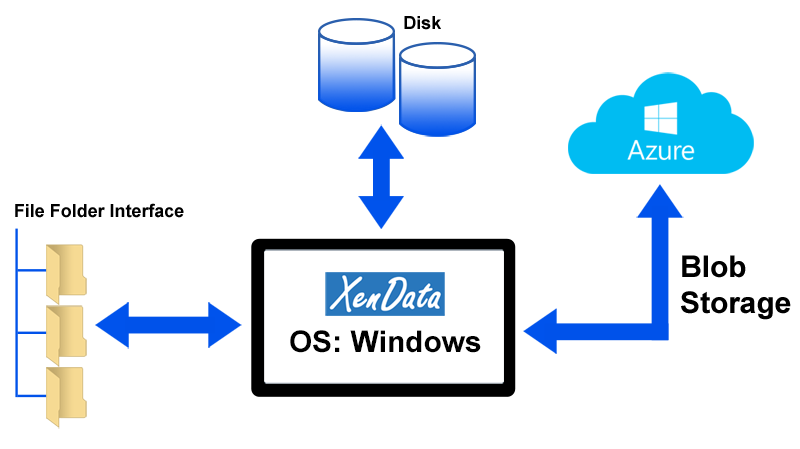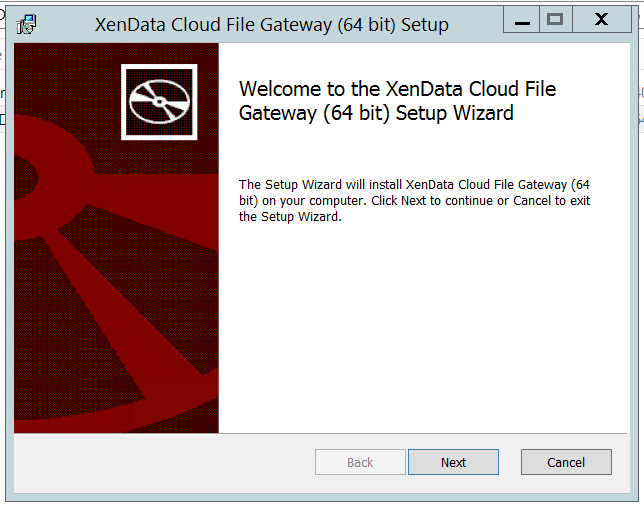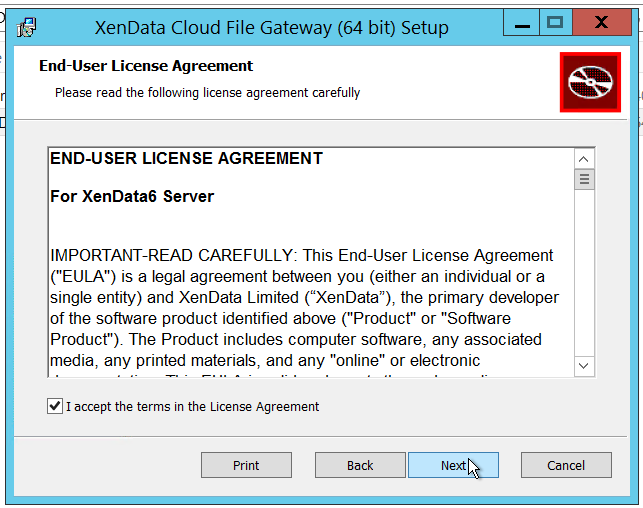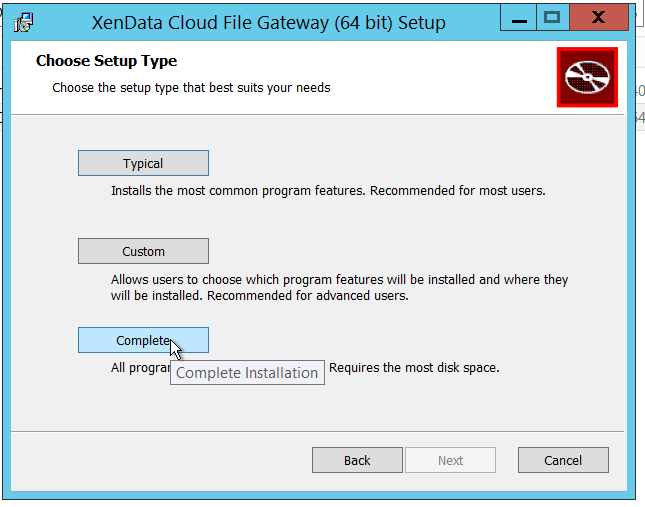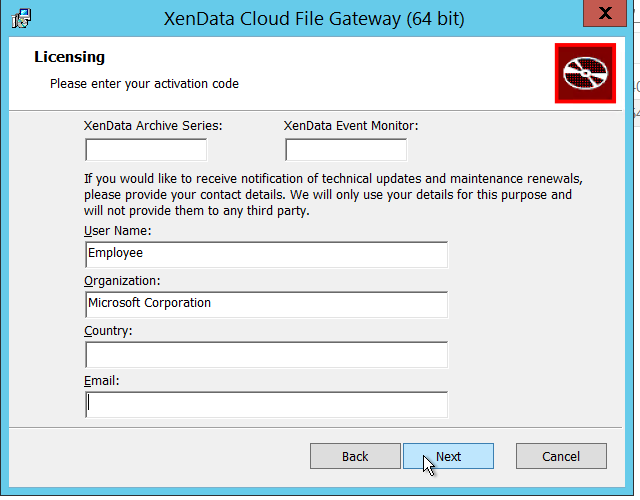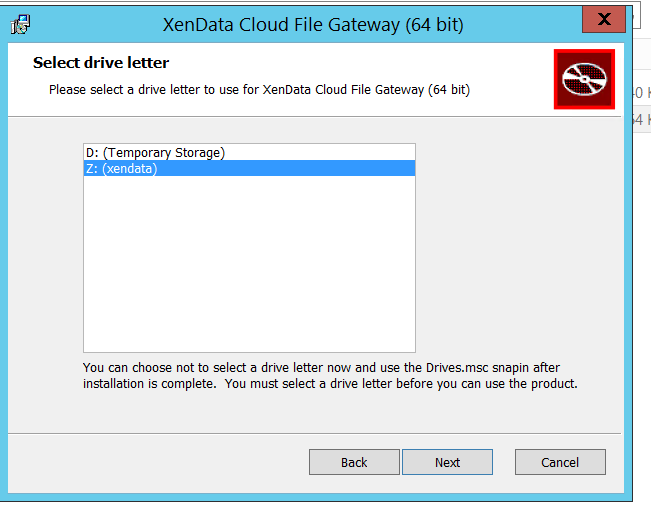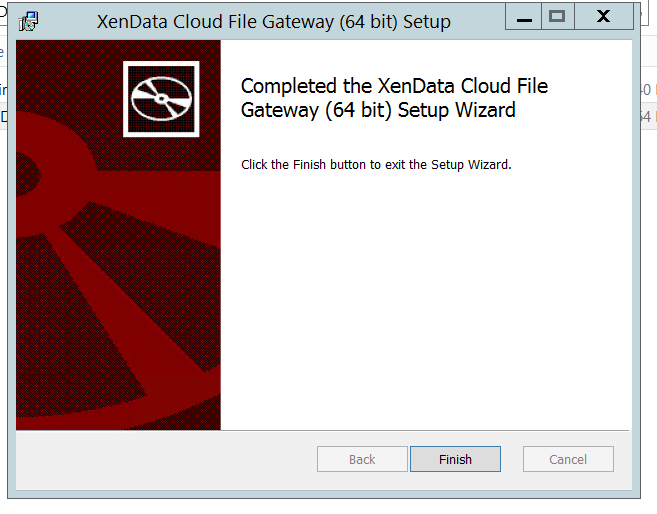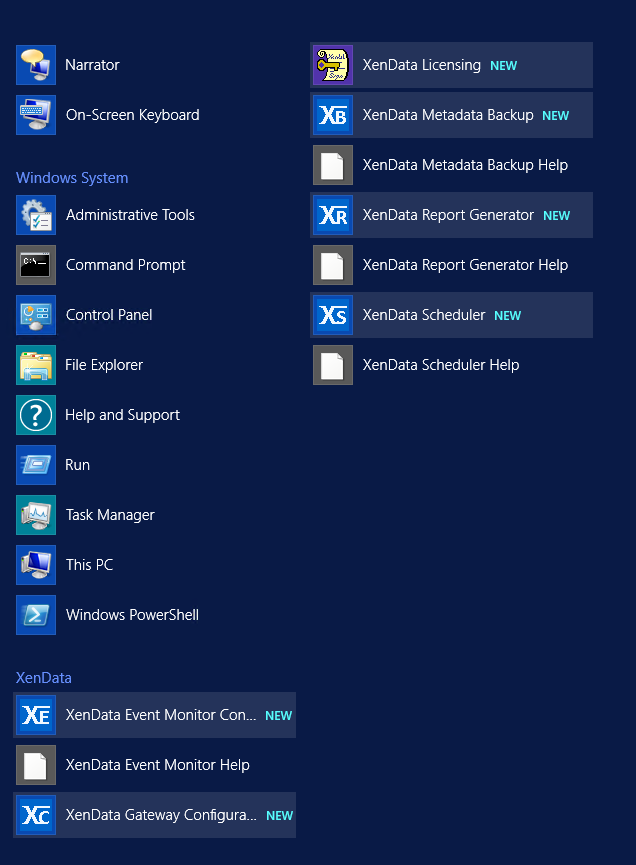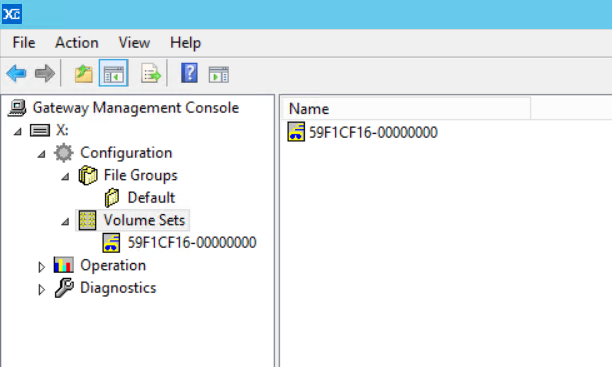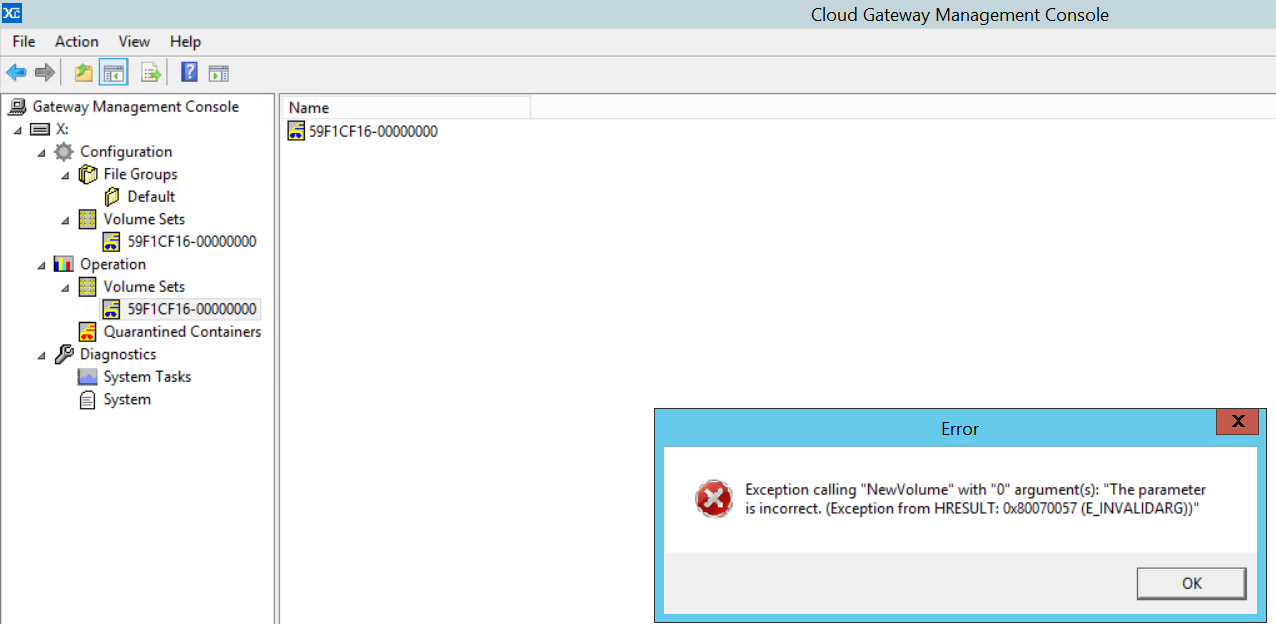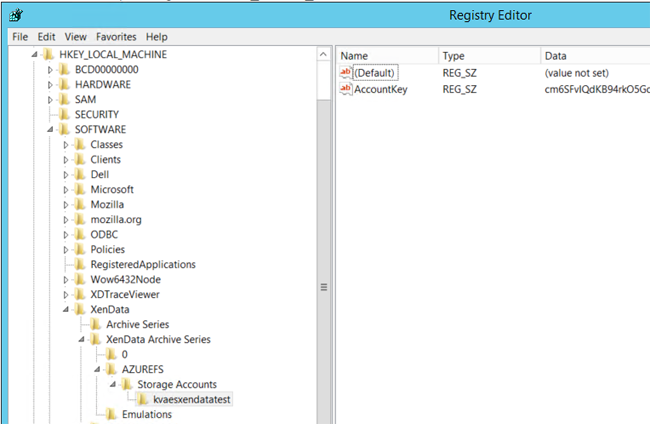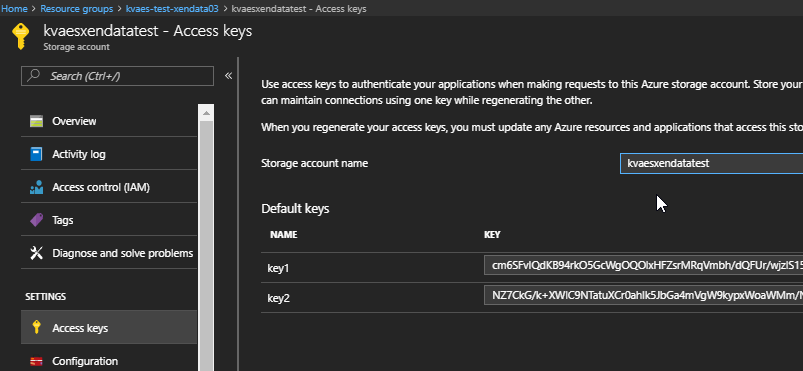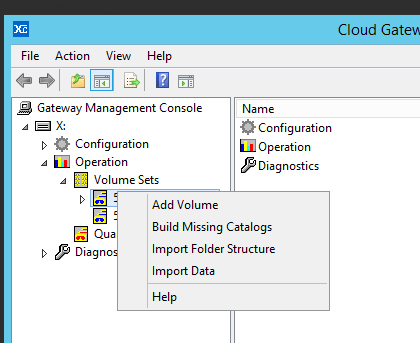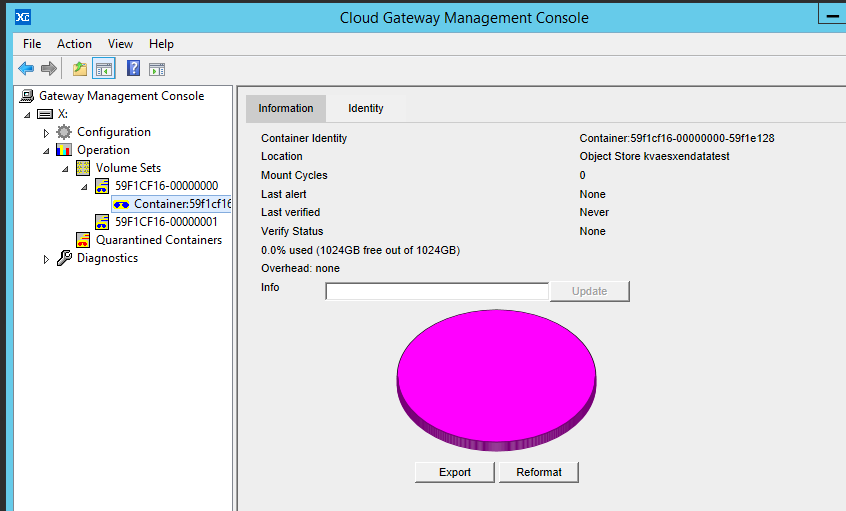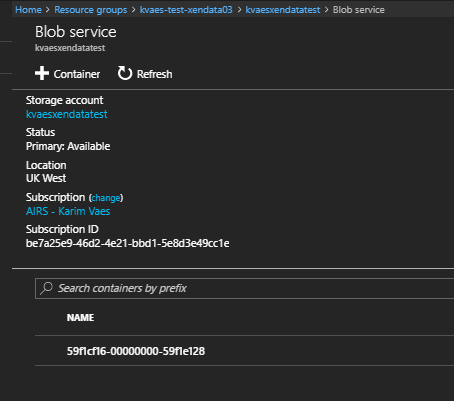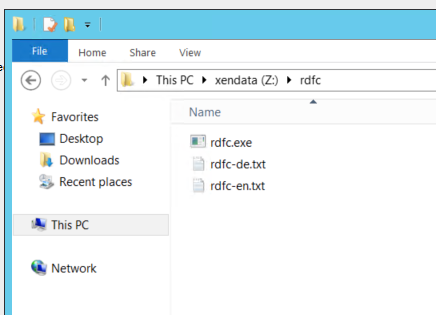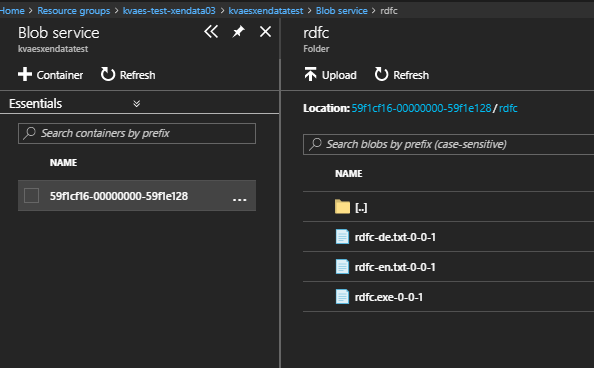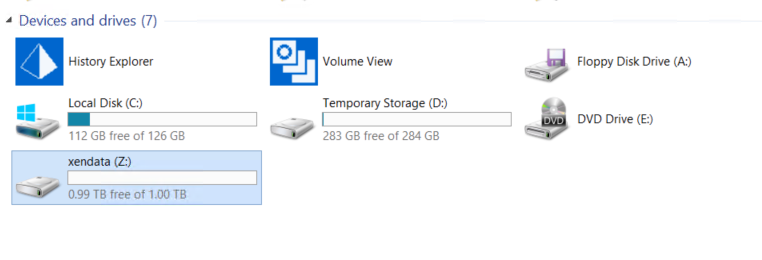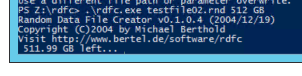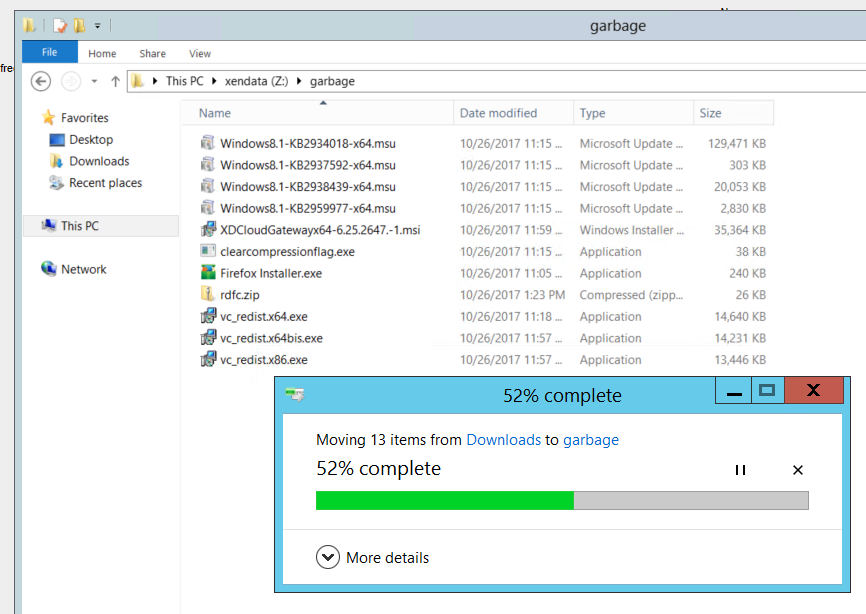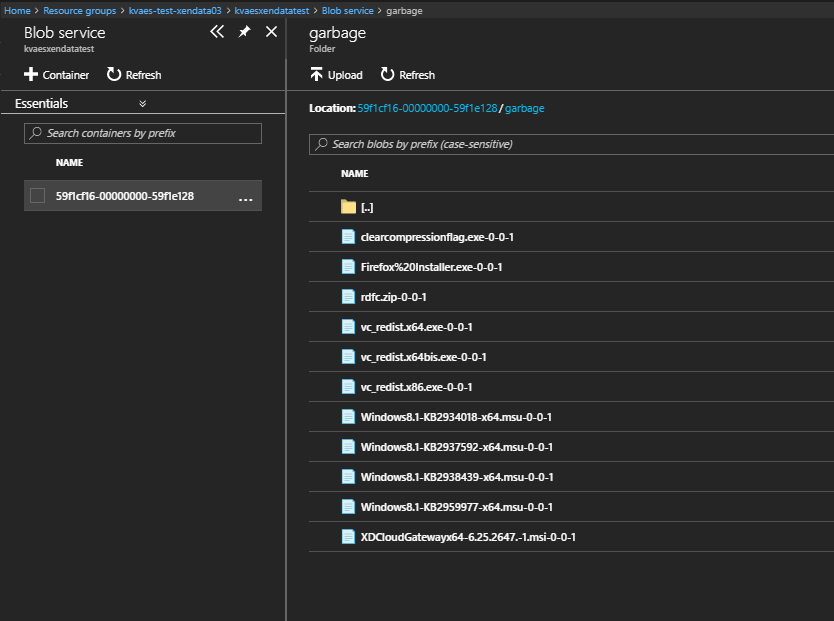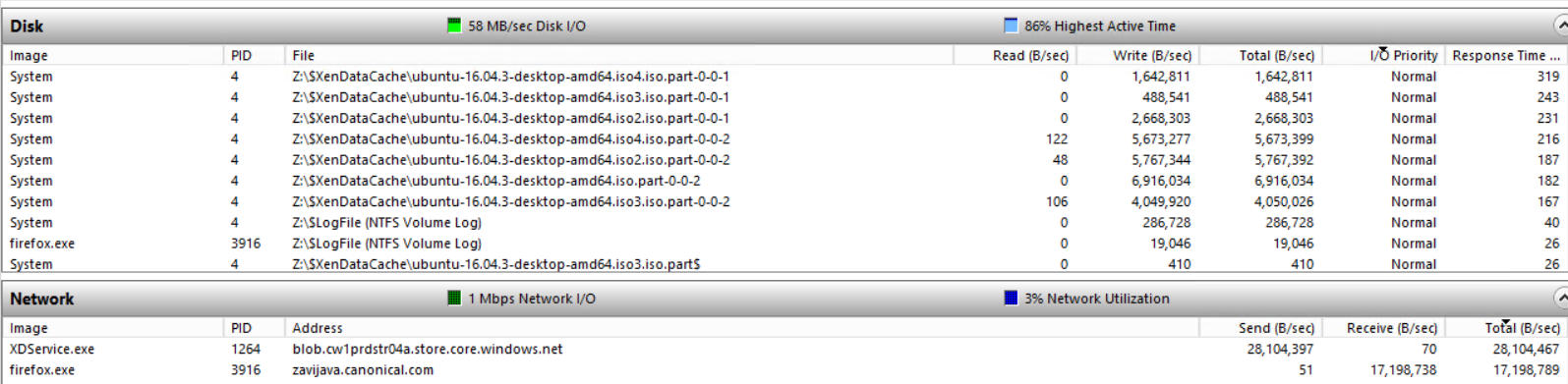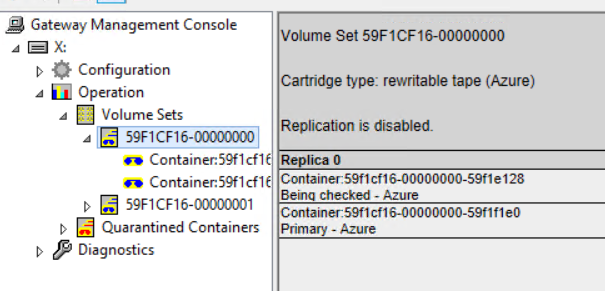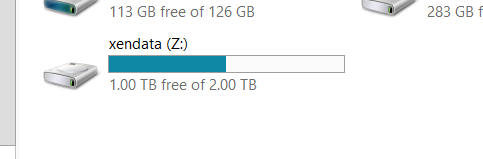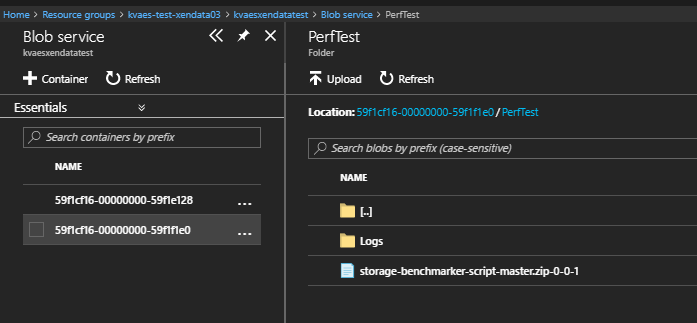Introduction
Today I took the XenData Cloud File Gateway out for a spin… Why? This little piece of software allows a windows volume to be extended by an Azure Storage Account. And from a technical level, we are talking about blob storage here. So you can leverage hot & cold storage, and even archive storage in the long-term. Imagine that huge exploding file server? Suddenly we can extend our typical Windows File Server with an seamlessly unlimited cloud tier. Whoppah!
Let’s take a look shall we!
Installation
Where to start with installing? Check the downloads of XenData. Download the needed files & install all the dependencies before continuing. Next up it’s a pretty straightforward next-next-finish setup… Just be sure to have a kind of cache volume (aka “data disk”) already present on your system.
Next up, you will be prompted to select the drive that will be used as a kind of cache for XenData ;
Once finished, you’ll see some new icons popping up…
Here you can go to “XenData Gateway Configuration”, and you’ll see the following screen.
When you would right-click on a volume set, you can create a new volume (on the Azure Storage Account). Here you’ll be greeted with the following error message…
This is due because we didn’t create the Azure Storage Account yet. If we take a look at the install manual, we can see we need to set this one up via the registry…
Create the key “Storage Accounts”, and inside that one a key with the name of your storage account. Inside that key, you can create a string called “AccountKey” with the value of your storage account.
Once that has been done, we can add a volume ;
Which will create a blob container on the Azure Storage Account ;
You can even go verify that one in Azure…
Testing the Integration
Let’s see how this works… So I’ve copied a directory with several files to my Z-drive (or as I’ve coined it earlier on, “the cache / data disk”) ;
And you’ll see the same structure inside the blob account!
And for the curious… this is the view from my windows explorer. Here you’ll see a 1TB volume, where my Azure disk that was attached to the VM is “only” 128GB.
Now let’s create a random file and see how it reacts…
Still doing what it needs to do. Bare in mind for the speed, that I’m using a non-premium disk as cache here. Not ideal, but I kinda started with a non-SSD capable server here. When I copy my downloads folder to the drive ;
We’ll see it immediately pop up in the Storage Account ;
Testing Performance
So let’s see how it reacts… I started downloading the Ubuntu Desktop a few times ;
Where we can immediately see that we’re stressing out my standard storage disk at it’s 60MB/s limit, and that the XDService.exe (XenData) is already sending the info to the storage account ;
Testing Capacity
Now let’s add an additional volume…
We see that our drive gets extended to 2TB ;
And when I copy a new file, it’s get added to the new volume!
Closing Thoughts
In all honesty, I’ve always found it very odd that Windows didn’t get an “extend to Azure Blob Storage” option. We had StorSimple for a while, which has its pros & cons. Now we have a new kid on the block, which can also delve into that space. I’m not going to indulge pricing here, though I’ve found that there is an easy business cases after several TB of data. So if you are struggling with a huge / exploding file server… You now know of an additional option for your tool belt!
(Disclaimer : I wasn’t endorsed, or provided with something, for this post in any way… Apart from getting the trial key to get things up & running of course.)