Technical Note: XTN1303
Introduction
axle 2013 is the latest in the line of simple media asset management software from axle Video. It allows assets to be viewed from a web browser or tablet and is compatible with editing systems from Adobe, Apple and Avid. More information about axle Video and axle 2013 can be found here: http://www.axlevideo.com/.
Configuring the SX-10-001
Follow the steps below to configure the SX-10-001 to work with axle 2013 and write to LTO using the TAR format.
- Ensure that the SX-10 is running version 6.11 or later of XenData6 Server software and, if not, contact XenData Support for an upgrade.
- Set up the SX-10-001 and the attached LTO drive as described in the "Getting Started Guide" available here: SX-10 Getting Started Guide. As part of the standard SX-10-001 setup, you will need to activate the XenData software; install a device driver for the attached LTO drive and run the HWconfig utility as part of the basic setup. However, if you purchased an SXL-1 system, this will already have been configured.
- Next configure a Volume Set using the XenData Management Console (XMC) as described in detail in the XenData6 Server Administrator Guide. Using the XMC, select the TAR File system and put a check next to "Write to disk if no writable media are available". Click "OK" to save the changes. Optionally rename this Volume Set. In the examples shown below, we renamed the Volume Set to "LTOarchive". Insert a blank LTO cartridge in the LTO drive and use the XMC to initialize this cartridge to the Volume Set using the "Add Volume" function.
- Next configure the default File Group rule using the XMC. Uncheck "Save files to tape" for the Default group.
- Create a second File Group called "LTOarchive". Use \LTOarchive\…\* for the File name or path pattern. Make sure "Save files to tape" is checked as well as the "Flush written files from disk" and "Flush read files from disk". Change both flush settings to "After 2 hours" and click "Apply". Move this File Group rule above the Default rule in the left pane of the XMC.
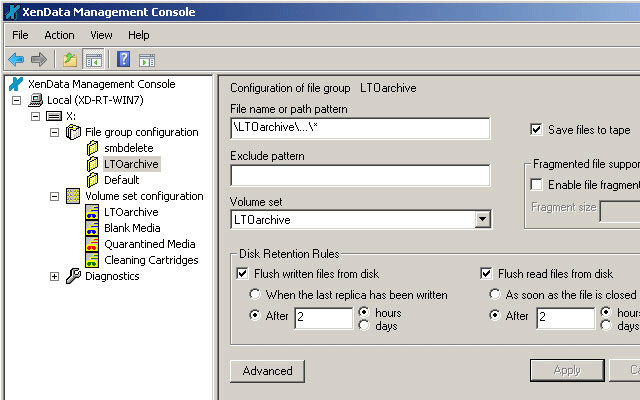
- Create a third File Group rule for temporary deleted files which prevents them from being saved to LTO. The rule applies to files with the file name ".smbdelete*". Move this File Group rule above the LTOarchive rule in the left pane of the XMC.
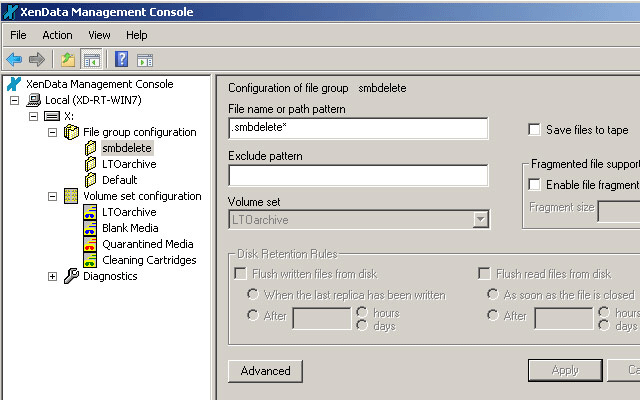
- Use Windows Explore to create a folder at the root of the E: drive called LTOarchive. This will become the archive share to and from which axle 2013 transfers files. Next, create a file called ".com.apple.smb.streams.off" (this can be created with notepad) and put it in the new folder and hide it. Finally, share the folder across the network using standard Window's sharing.
- Open up a command prompt as an Administrator and type: net config server /autodisconnect:-1. This will stop Windows from automatically disconnecting the axle 2013's connection after 15 minutes of being idle.
- The final step changes the way free space is reported. It changes the reported free space from the available capacity of the LTO cartridge to that of the SX-10 disk cache. To make this change, open regedit.exe and navagate to:
- Computer\HKEY_LOCAL_MACHINE\
- SYSTEM\CurrentContolSet\
- services\XDFileSys
- and change the value for FreeSpaceReportingMode from 2 to 0. Then close regedit and restart the SX-10 to enable the change.
Applicable XenData Software
This technical note is applicable to:
- XenData6 Server versions 6.11 and later, as installed on the XenData SX-10.






