Technical Note: XTN902
Overview
An archive running XenData Archive Series software may be used with Final Cut Server (FCS). This technical note describes the requirements for successful implementation and discusses configuration options.
XenData Archive Configuration Requirements
- Use the X64 Edition of XenData Archive Series software, version 5.02 or higher.
- Ensure that the archive server has at least 12 GB RAM.
- Ensure that TOE and RSS (TCP Chimney) are disabled.
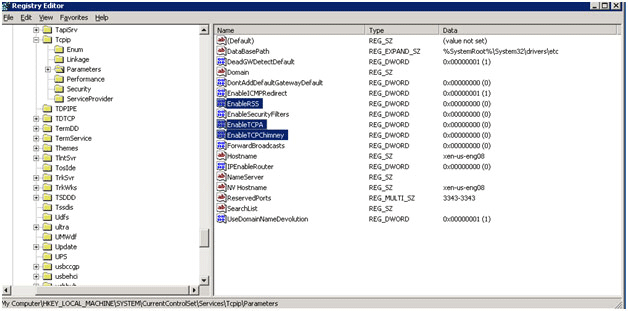
Also check the Advanced tab for the network interface card to ensure that they are disabled.
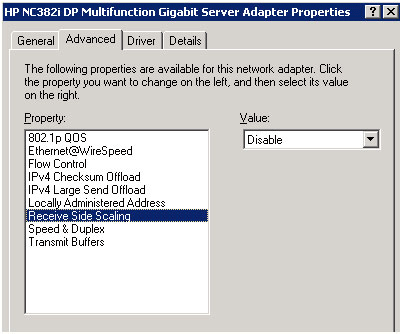
- Create a share on the XenData archive for the FCS assets that is not at the root of the archive logical drive. For example, share a folder at the root such as x:\archive\.
- Install FileZilla and create a user for FCS and give the user full access to the shared folder.
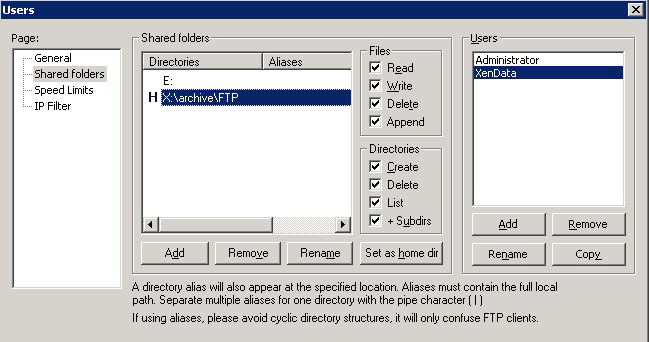
- Disable the time-out settings using the FileZilla Server Options.
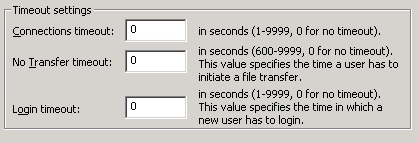
- Create a File Group rule for temporary files created by FCS which prevents these temporary files from being saved to tape. The rule applies to files with the file name "*_fcsvr_*".
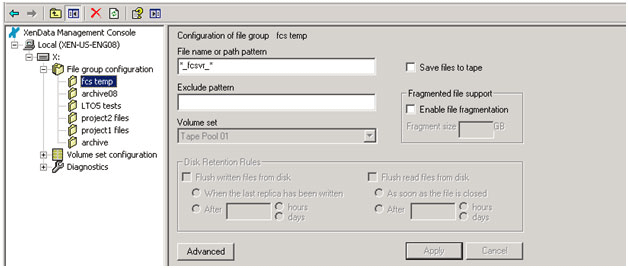
FCS Configuration Requirements
- Final Cut Server must be installed on a server running Mac OS X version 10.6.4.
- Final Cut Server version 1.5.1 or 1.5.2 must be used.
- Mount the XenData share as an FTP device using the FCS preferences panel. Be sure to select Passive Mode.
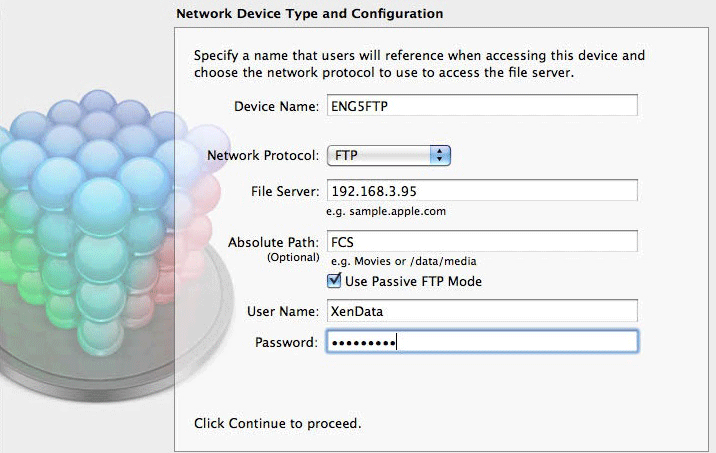
System Limitations
- The following characters are invalid as file or folder names on Windows using NTFS:
- / ? < > \ : * | ” and any character you can type with the Ctrl key.
- You can create files with these characters in Final Cut Server and successfully archive and restore them, but will not be able to use XenData utilities to bring back an older or deleted version.
- The system does not support bundle assets. Final Cut Server's use of bundle assets requires that folders containing files be renamed and this is not supported by the XenData software. (Empty folders and files may be renamed but not folders containing files or sub-folders.)
- Due to a FCS bug, Final Cut Server does not always clean up its temporary files if there is a problem during a files transfer. This typically results in unwanted 0 KB files held on the archive disk cache and/or other Final Cut Server Devices.
Recommendation
Use a direct ethernet connection between the FCS server and the XenData archive.
Option: Configure the System without Enabling Archive Device
If you configure FCS to make the XenData share an Archive Device, files can be simply archived and restored by right clicking on them on a FCS drop down menu. However every time that a file is restored, it will be deleted from the archive by FCS.
Alternatively, FCS may be configured to make the XenData archive a standard device. This method has the advantage that files are not deleted when they are restored from the archive but requires more management and it is more difficult to see if a file has been archived. When using this configuration, use the smb network protocol rather than FTP if overwriting files on the archive is a requirement. Please refer to the FCS Setup and Administrator Guide for more information about this option.
Option: Configure the System with an SMB Connection
In some cases, you may need to connect to a XenData share using the smb protocol in addition to FTP. The FTP connection should be used for most assets. The smb protocol should be used to archive still sequences and to backup the FCS database. The smb protocol should be used rather than FTP when using the configuration described above without enabling Archive Device where there is an requirement to overwrite files written to the archive.
The smb protocol requires configuration for it to work properly. The configuration can vary depending on the task to be performed.
- If you are going to transfer video using the smb protocol, you need to configure the XenData archive to respond as an NTFS share by creating a new string value in the registry of the XenData server:
- HKLM/SYSTEM/CurrentControlSet/
- Services/XDFileSys/
- FSNamePassthrough=*
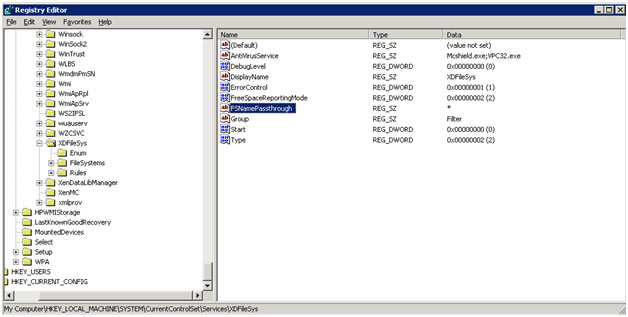
- If using FSNamePassthrough on the XenData server, Alternative Data Streams must be disabled on the server running FCS as described at http://support.apple.com/kb/HT4017.
- Icon Preview in Finder must be disabled on the server running FCS and on any other Mac that will access the archive directly. This is disabled by opening Finder; selecting Show View options from the view drop-down menu and unchecking "Show icon preview".
- Mount using smb and IP addresses. There are different ways to mount the smb share. It can be mounted in Final Cut Server or it can be set manually. If the only purpose of the smb mount is to back up the FCS database, use the manual Method. Here is an example using Finder to manually mount the share.

Drag the selected text to the desktop to create a shortcut. Open System Preferences and go to Accounts. Put the shortcut in the Login Items.
Here is an example using FCS to mount the XenData archive share:
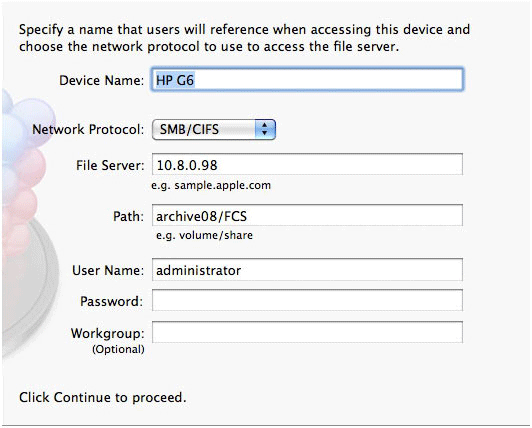
- Create a File Group rule for temporary delete files created by FCS which prevents these temporary files from being saved to tape. The rule applies to files with the file name ".smbdelete*".
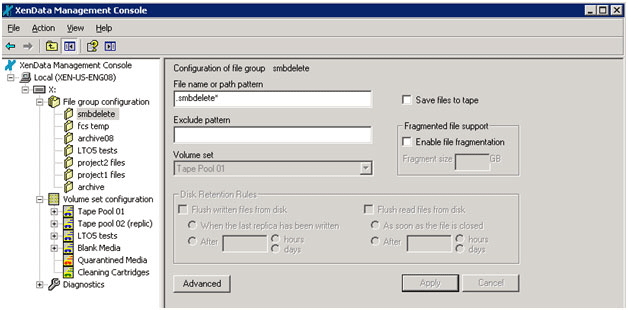
- Set Max Running Jobs in Final Cut Server to no more than 10:
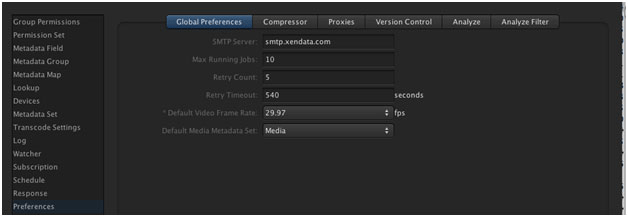
Option: Backup of the FCS Database to the Archive
The FCS database may be backed up to the XenData archive. Databases should be backed up to a different XenData Volume Set. An smb connection is required for this method of backup. See "Option: Configure the System with an SMB Connection" for details on configuring the smb connection.
The backup setting can be found in the System Preferences, by selecting Final Cut Server and going to the Backup tab. Here you can schedule backups or perform them manually. In this example, backups are scheduled to occur once a week.
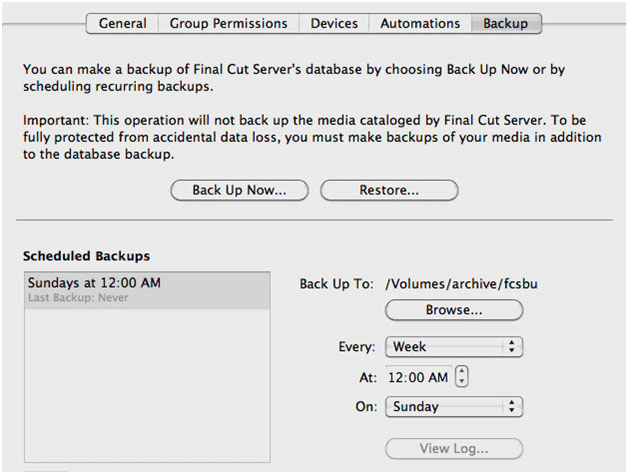
Option: Delay Archive Operations
Create a script to archive assets based on Last Accessed date or schedule archives to occur after hours. This is illustrated below and can be useful to reduce the load on the archive during busy periods of the day.
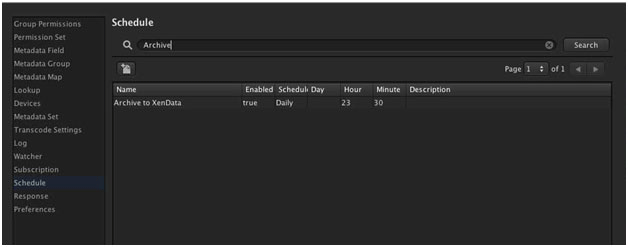
Option: Optimize Retry Counts/Timeouts
The FCS Retry/Timeouts setting may be optimized to fit the environment. The timeout should be long enough for the tape library to load a tape and restore a file from it. In the case where some files are held offline, the settings may be configured to allow enough time for an operator to receive a XenData alert, import a tape into the library and have FCS retry the restore.
Applicable Operating Systems
- Windows Server 2008 R2
- Windows Server 2012 R2
- Windows Server 2016
- Windows Server 2019
Applicable XenData Software
This technical note is applicable to:
- Version 5 – Server Editions of Archive Series software
- Version 6 – Server Editions of Archive Series software
- Version 7 – Server Editions of Archive Series software including the Cloud File Gateway






