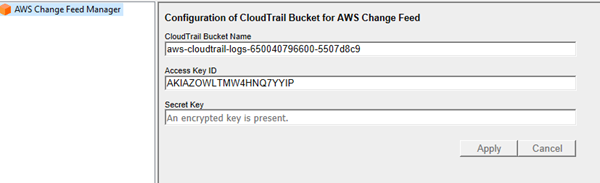Technical Note: XTN2301
Overview
AWS CloudTrail along with the XenData Cloud File Gateway or Cloud File Gateway Extension allow any external changes made to the container or bucket to be reflected on the XenData cache drive. Below we show the options that need to be enabled on the storage account that XenData is using to make this work.
Amazon CloudTrail settings:
To ensure that XenData will work correctly with the Amazon Change Feed extension enabled, a number of changes on the Amazon account will need to be made to allow XenData to access the correct information. To do this, AWS CloudTrail has to be enabled on the account. This is done as follows:
Log into your AWS account that you want to write to and track using CloudTrail. Go to the CloudTrail homepage along the lines of Amazon press ‘create a trail ‘ give the trail a name, untick Log file SSE-KMS encryption, ensure Log file validation is selected. You do not need to tick anything else and click next.
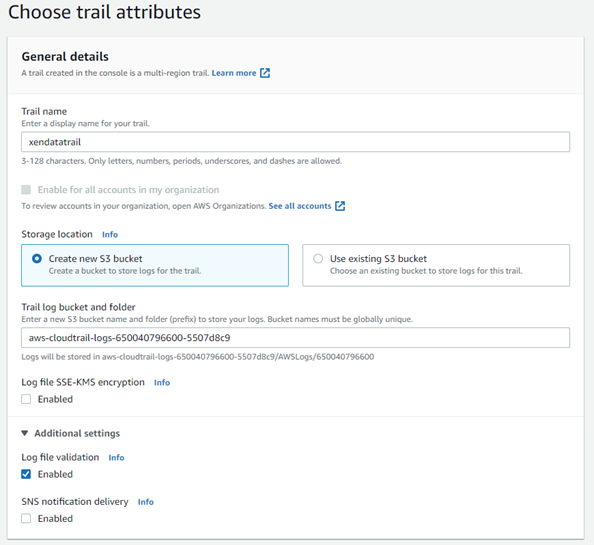
Untick ‘management events’ and enable ‘data events’, change ‘data event type’ to S3 and change ‘log selector template’ to ‘Log writeOnly events’, click next and then create trail.
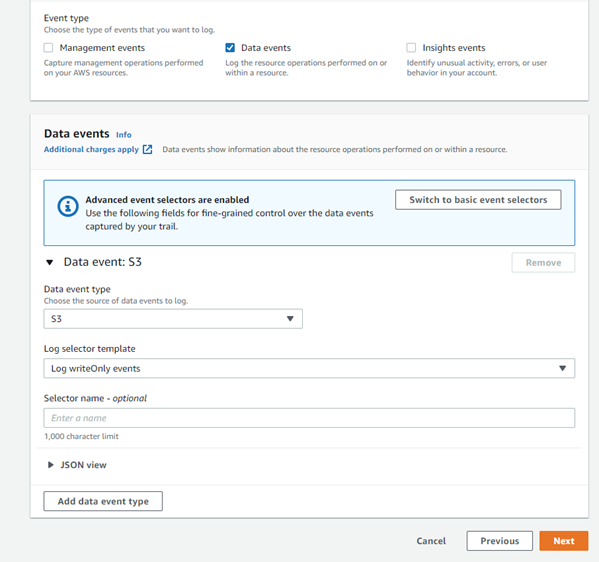
Enter the log trail bucket into the XenData AWS Change Feed Manager along with the Access Key ID and Secret Key.