Introduction
The following steps outline the default setup of a MagStor Thunderbolt tape drive on the XenData X1. These steps were tested with XenData X1, in its default configuration, utilizing its Thunderbolt capabilities, ease of use, and setup.
Introduction
The following steps outline the default setup of a MagStor Thunderbolt tape drive on the XenData X1. These steps were tested with XenData X1, in its default configuration, utilizing its Thunderbolt capabilities, ease of use, and setup.
Initial Cabling and Power Sequence
Thunderbolt Setup in Windows
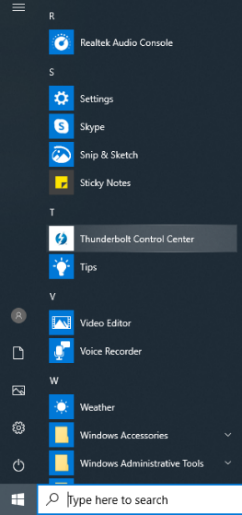
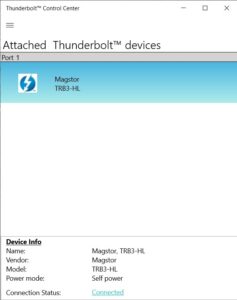
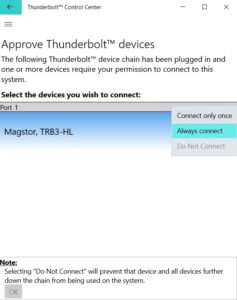
Final Steps
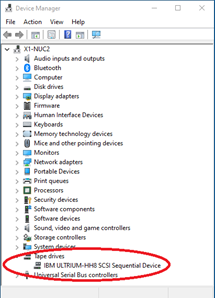
Note: If the LTO device driver has not been installed automatically, it may appear in the Other Devices" section of Device Manager. The procedure to install or update the device driver is as follows.