Technical Note: XTN1301
Overview
XenData6 Server is the sixth generation of Archive Series software. This XenData Technical Note provides configuration requirements when using Mac OS X clients that access an archive running XenData6 Server software using either the SMB or FTP network protocols.
Unlike Windows clients, Mac clients are not aware of the Microsoft offline file attribute. This limitation can result in timeouts when restore operations are initiated from a Mac client. We recommend that restoring files to a Mac client should be performed by pushing files from the XenData server. This topic is discussed further in XenData Technical Note XTN1501.
About AppleDouble Files and Alternate Data Streams
Mac OS X clients should use the SMB/CIFS or FTP network protocols when archiving to and restoring from a XenData6 Server archive. When a Mac OS X client computer writes to a Windows SMB share (such as a XenData archive), it either uses "AppleDouble" (._) files which consist of a data fork file and resource fork file or alternate data streams (also termed "named streams"). Additional information (metadata) about the file is held in the resource fork or an alternate data stream and this additional information is frequently accessed and updated by Mac clients.
A XenData archive will automatically keep resource forks and alternate data streams containing the resource data on disk cache for immediate access. XenData6 Server software fully supports AppleDouble files; it also supports alternate data streams when writing to LTO cartridges using the TAR format; however, it does not support alternate data streams when writing to LTO cartridges using the LTFS format. Consequently one of the configuration steps for a XenData archive when using LTFS and SMB (step 6 below) is to force all Mac clients to use AppleDouble files rather than alternate data streams.
Configuring Mac OS X Clients
1. Avoid Degraded Archive Performance due to Icon Preview when using Finder
When a folder is opened using Finder, all files contained in that folder are read if "show icon preview" is enabled. This will cause unnecessary file restores from the archive. The best way to avoid this problem is to disable this preview option within Finder. This setting is found in the Finder menu at View > Show View Options > Show icon preview. Notes: Using Finder in Cover Flow view can have the same effect. It is possible for the icon preview settings to be overridden by settings found within a .DS_Store file.
Configuring the XenData Archive
1. Avoiding the Display of Hidden Directories
Finder will display hidden directories on a Windows share. XenData Archive Series software stores file system metadata in hidden files contained within hidden directories created at the root of the archive logical drive letter. To avoid displaying these hidden directories with Finder, do not share the archive logical drive at its root.
2. Avoiding Degraded Archive Performance due to Temporary Files
Mac OS X can create a temporary file if the file it intends to delete is currently locked. This can occasionally happen if the file has just been in use. OS X will rename the file to one with the name .smbdeleteXXXX.XXX. A File Group rule specifying that files named .smbdelete* should not be saved to tape is recommended.
3. Make the Mac client write to XenData as an NTFS volume
A registry change must be made to the server running XenData6 Server software to allow the Mac client to write in an efficient fashion. The registry change is made by adding a new DWORD value called MacCacheOptimization to:
HKEY_LOCAL_MACHINE/SYSTEM/
CurrentControlSet/Services/XDFileSys/
This parameter is given a value "1" as illustrated below:
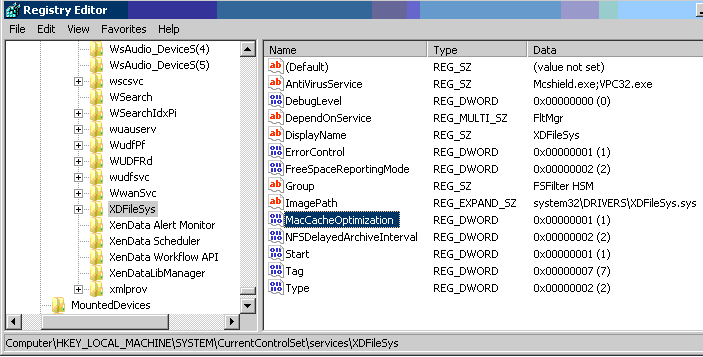
4. Disable the use of Oplocks
Opportunistic locking can cause slow browsing for Mac and Windows clients. This is disabled in the registry by setting the DWORD EnableOplocks to 0. This setting can be found inside the following key:
HKEY_LOCAL_MACHINE/SYSTEM/
CurrentControlSet/Services/
LanmanServer/Parameters.
Note: This setting may have been already made.
5. Disable the auto disconnect
By default Windows Server disconnects clients after 15 minutes of inactivity. Normally, Windows clients reconnect automatically, but Mac clients do not. If you plan on having a Mac client normally connected to the XenData server through times of inactivity, it is best to disable the auto disconnect. Run the command prompt as Administrator and enter: net config server /autodisconnect:-1 to disable the autodisconnect.
6. Disable the use of alternate data streams (for LTFS formatted tapes)
From OS X version 10.6, Apple uses alternate data streams as the default configuration, rather than AppleDouble files, when writing resource forks to an SMB share. Because the XenData6 archive does not support alternate data streams when writing to LTFS, the Mac clients will need to use AppleDouble files instead when writing to shares that go to LTFS formatted tapes. This can be accomplished by creating an empty hidden file called .com.apple.smb.streams.off at the root of the share.
7. Apply the Windows Asynchronous Transfer hot fix
XenData6 Server systems installed on Windows 2008 R2 SP1 and Windows 7 systems should have KB2848321 applied, use the link below to download the software.
https://support.microsoft.com/kb/2848321
XenData6 Server systems installed on Windows 2012 R2 SP1 do not need the hotfix applied as it is included in R2.
This article discusses changing the ExtendedSessTimeout value on the client, this is clearly not necessary on the Mac.
Related Technical Information
- Apple Article HT4017: About named streams on SMB-mounted NAS
- XenData Technical Note XTN901: Configuring a XenData Archive for Use with Sienna News Automation
- XenData Technical Note XTN902: Using Final Cut Server with a XenData Archive
- XenData Technical Note XTN1501: Recommended System Architectures & Workflows when using Mac Clients
Applicable Operating Systems
- Windows Server 2008 R2
- Windows 7
Applicable XenData Software
This technical note is applicable to:
-
- Version 6 – Server Editions of Archive Series software






