Technical Note: XTN1606
Overview
External magnetic disks or SSDs may be directly connected to a computer running XenData6 Server software. If these disks were formatted on a Mac using the HFS, HFS+ or HFSX format, they will not be recognized by Windows. As a solution to this Microsoft Windows limitation, third party utilities will allow you to extract the connect from HFS/HFS+/HFSX media into Windows. Alternatively, you can format your external drives as exFAT prior to loading them with data for migration, as this format is compatible with both Windows and Mac systems.
A highly reviewed Open Source utility called HFSExplorer is readily available at this link: http://www.catacombae.org/. HFSExplorer is provided free from Catacombae under the GPL. Java is required for this application.
This technical note describes how to migrate data from Mac formatted disks to the XenData volume.
Migrating files from Mac to Windows
First install Java and HFSExplorer.
Once you have installed the application run "HSFExplorer" by selecting it from your Start Menu.
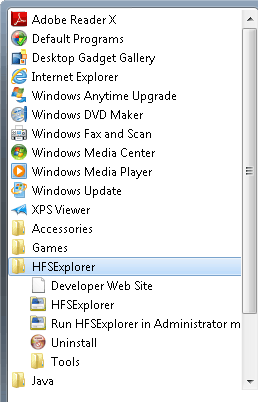
In HSFExplorer, select "Load file system from device", in the "File" menu.
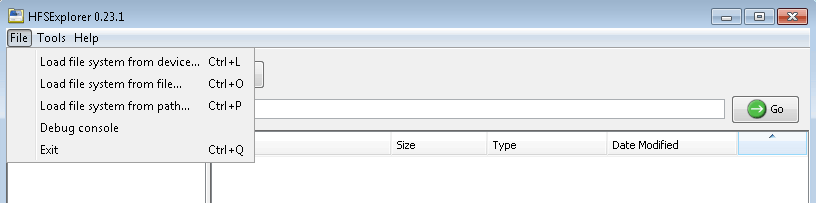
Click "Autodetect…" to find your Mac formatted volume.
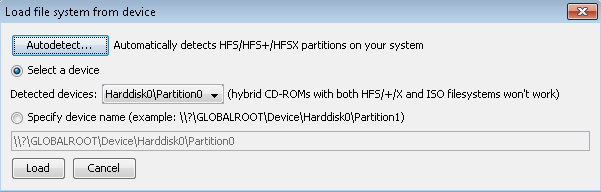
Select the detected volume you wish to work with. Click "OK".
From here you can extract individual files, folders, or the whole disk.
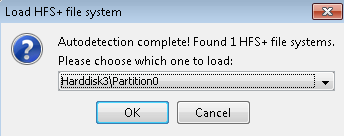
Select the files or folders you want to extract and click "Extract".
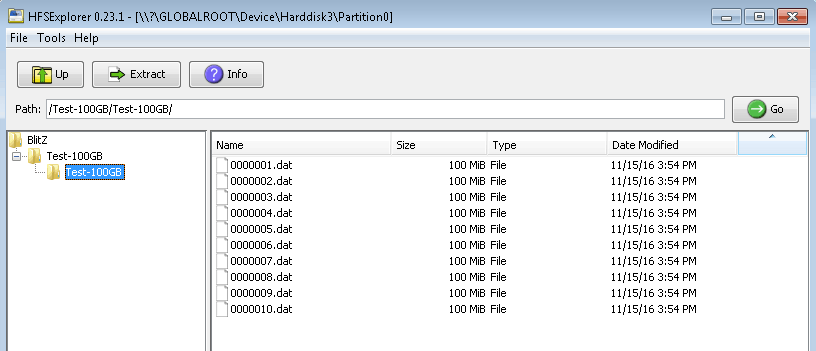
Navigate to your XenData Volume and select the folder you want the extracted files/folders to be placed in. Click "Extract here".
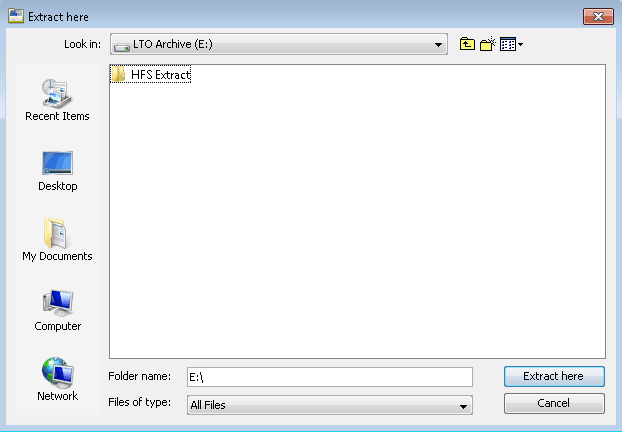
Click "No", when prompted about symbolic links.
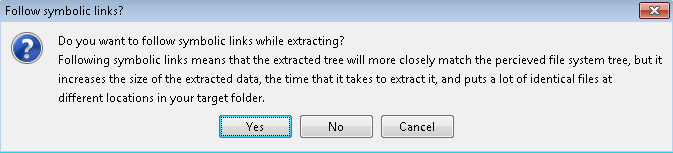
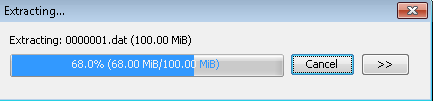
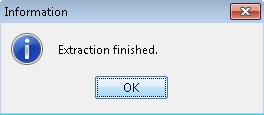
Your files have been extracted to the XenData volume and folder of your choosing and will begin writing to the archive based on your File Group and Volume Set rules.
Applicable Operating Systems
- Windows Server 2012 R2
Applicable XenData Software
This technical note is applicable to:
- Version 6 – Server Editions of Archive Series software






