Technical Note: XTN1605
Overview
When installing antivirus (AV) protection on a XenData archive, it is important to choose an AV solution that has been certified. XenData6 Server software and AV software use file system filtering techniques and there may be undesirable interactions if you use an AV product that has not been certified.
McAfee Endpoint Security version 10.2 has been certified for use with XenData Archive Series software, version 6.21 on Windows Server 2012 R2.
This technical note describes how to configure McAfee Endpoint Security and the XenData archive to provide effective antivirus protection.
Configuring McAfee Endpoint Security
Note that manual or scheduled scans must not be performed on the logical drive under XenData control. However, they may be run on other volumes, such as the C: drive of the archive server. To exclude the logical drive under XenData control from being scanned, you will want to set the Exclusion option as shown below:
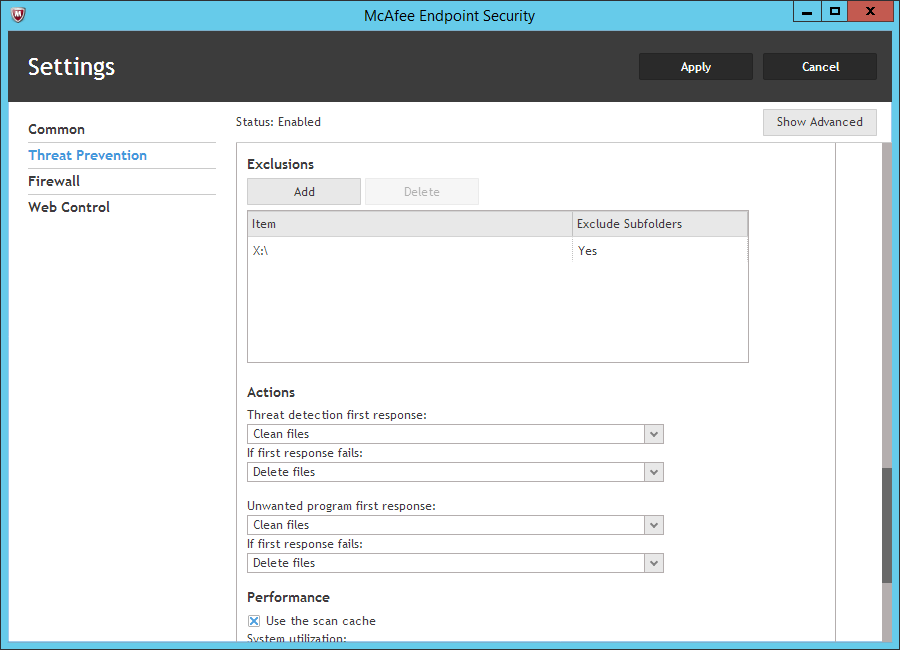
In this example, the XenData Archive is located on drive X:; thus we have excluded the X:\ drive and all of its subfolders from within the Exclusions menu.
If Endpoint Security scans the logical drive letter managed by XenData software (X: within the example above), it will read all files on the archive causing a restore for each file that is held near-line. This is usually undesirable as it will greatly reduce the archive performance. To ensure system security without unnecessary performance impact, launch "McAfee Endpoint Security" from the Start menu, then select "THREAT PREVENTION". Scroll down to the "ON-DEMAND SCAN" section, then under "Exclusions", click "Add".
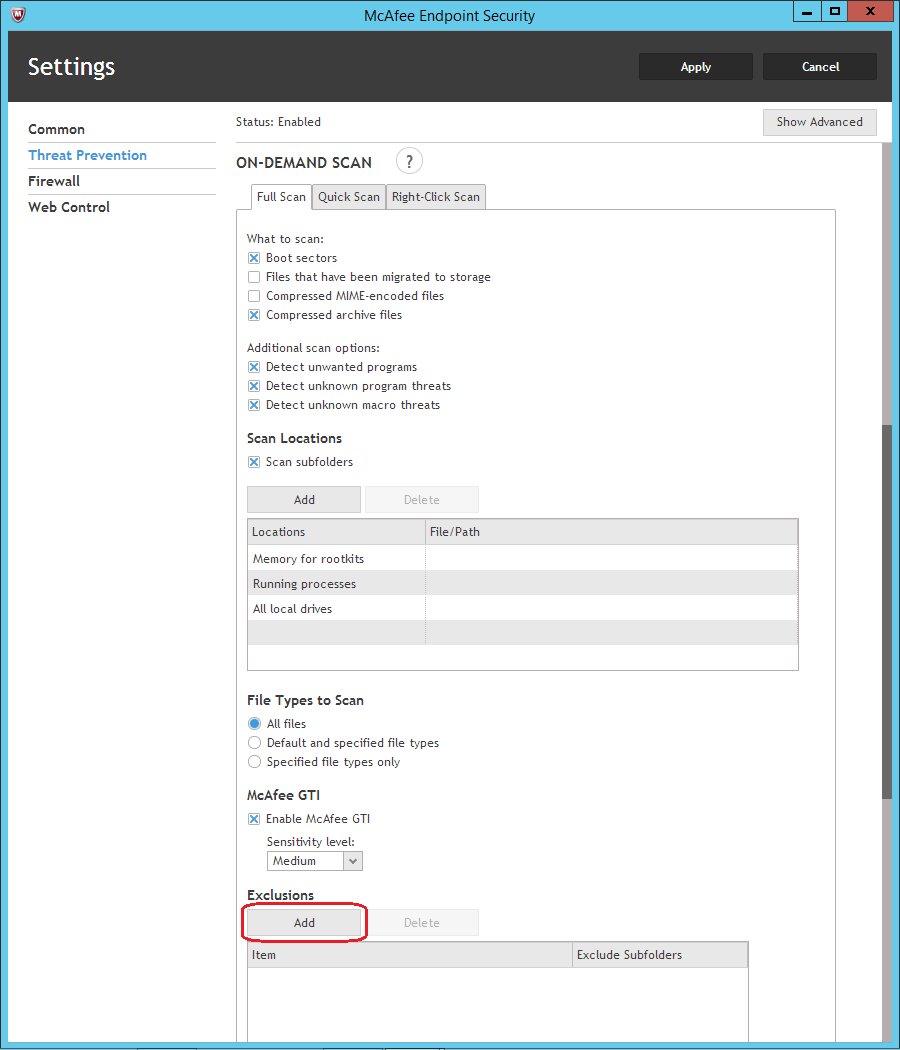
Click "Browse".
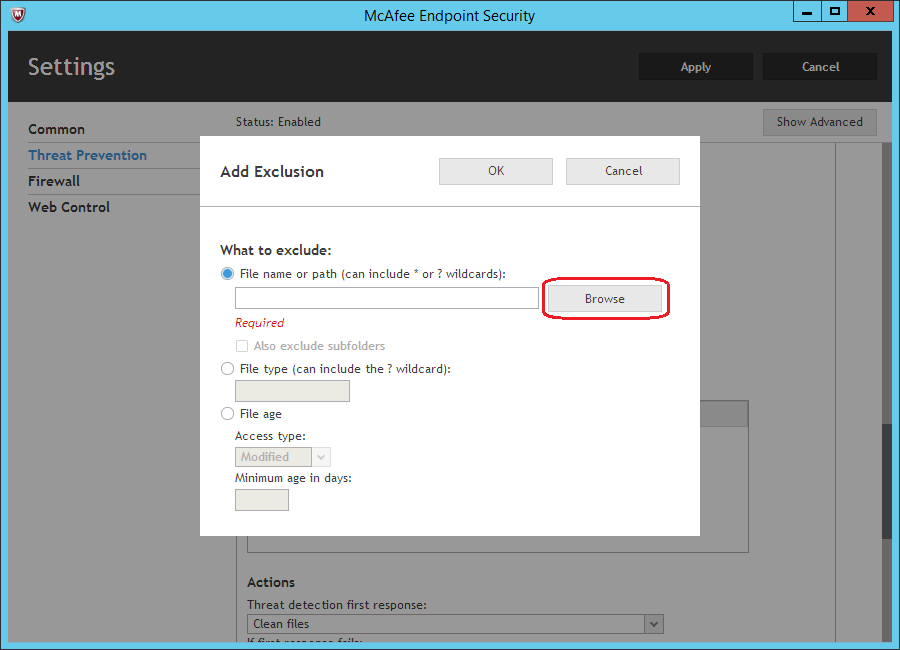
Scroll through the list of folders and select "XenData (X:)", then click "OK".
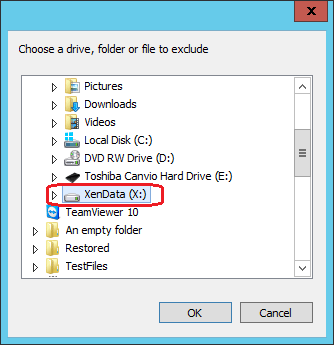
Enable "Also exclude subfolders", then click "OK".
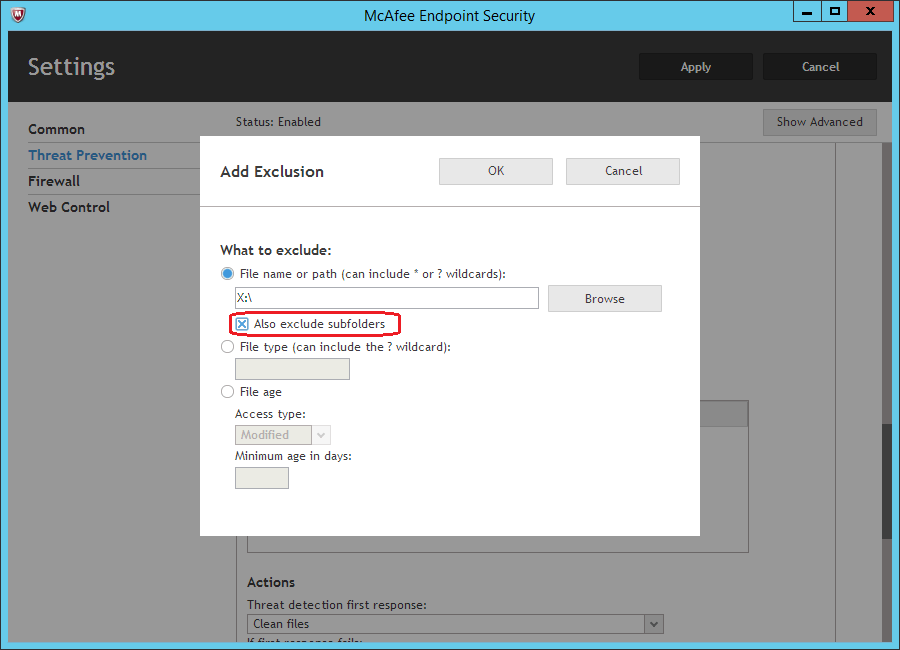
The Settings screen should now show "X:\" in the Exclusions list, with "Yes" in the "Exclude Subfolders" column. Click "Apply".
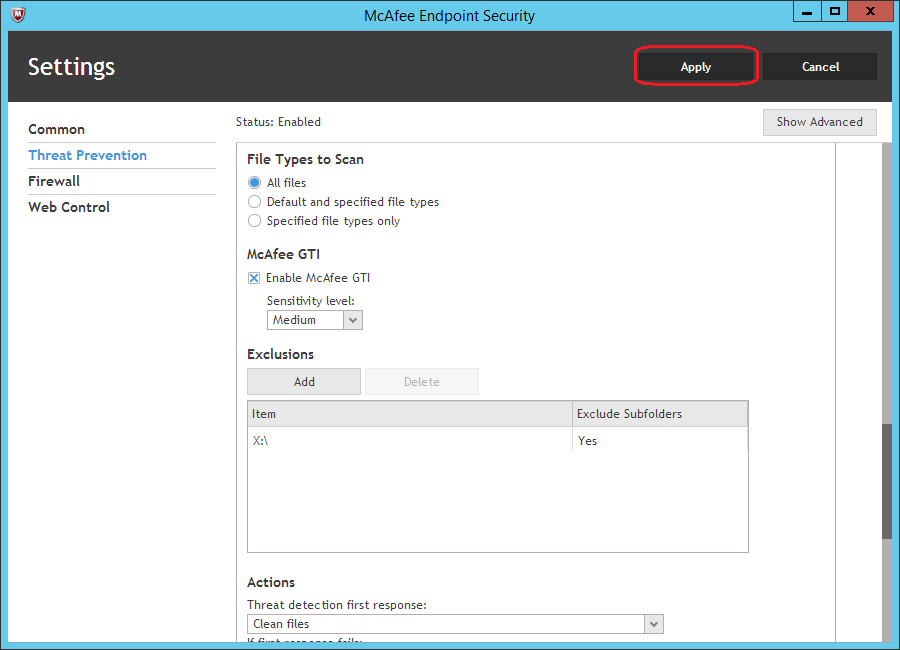
To prevent McAfee Endpoint Security from affecting the read performance from the XenData drive, it must be excluded from the ON-ACCESS SCAN. To have this excluded, click on "THREAT PREVENTION" within McAfee Endpoint Security, then click on "Show Advanced".
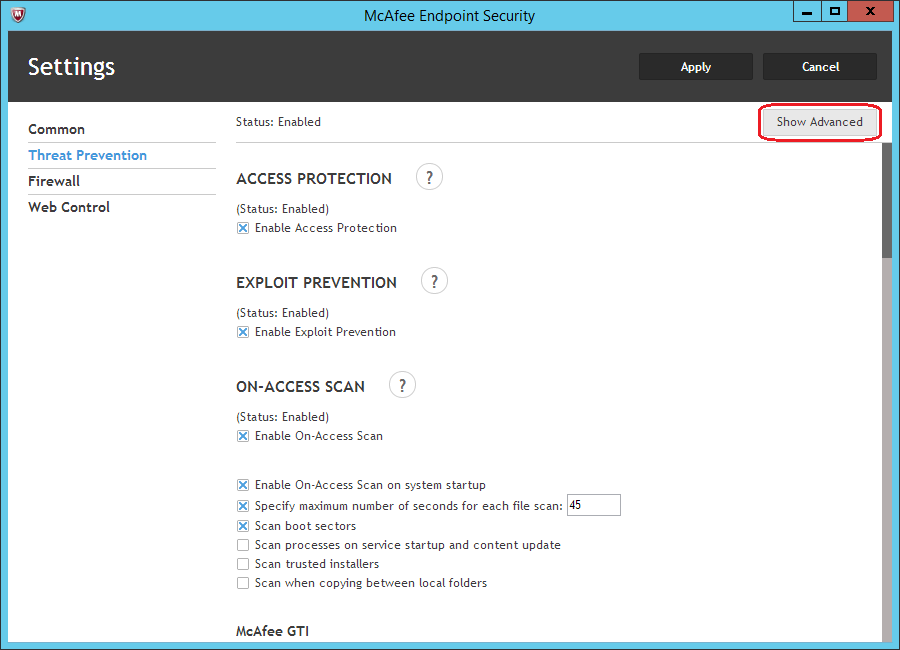
Scroll down to the "On-Access Scan" section, then click "Add".
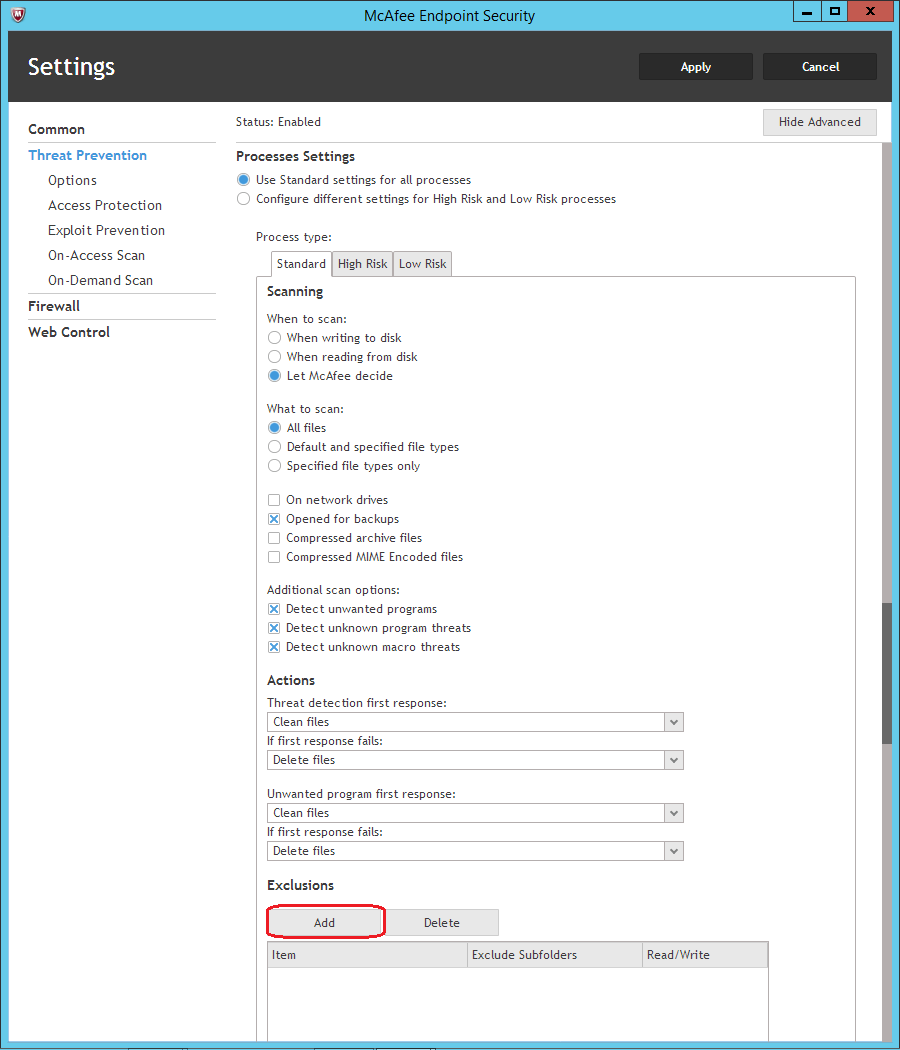
Click "Browse".
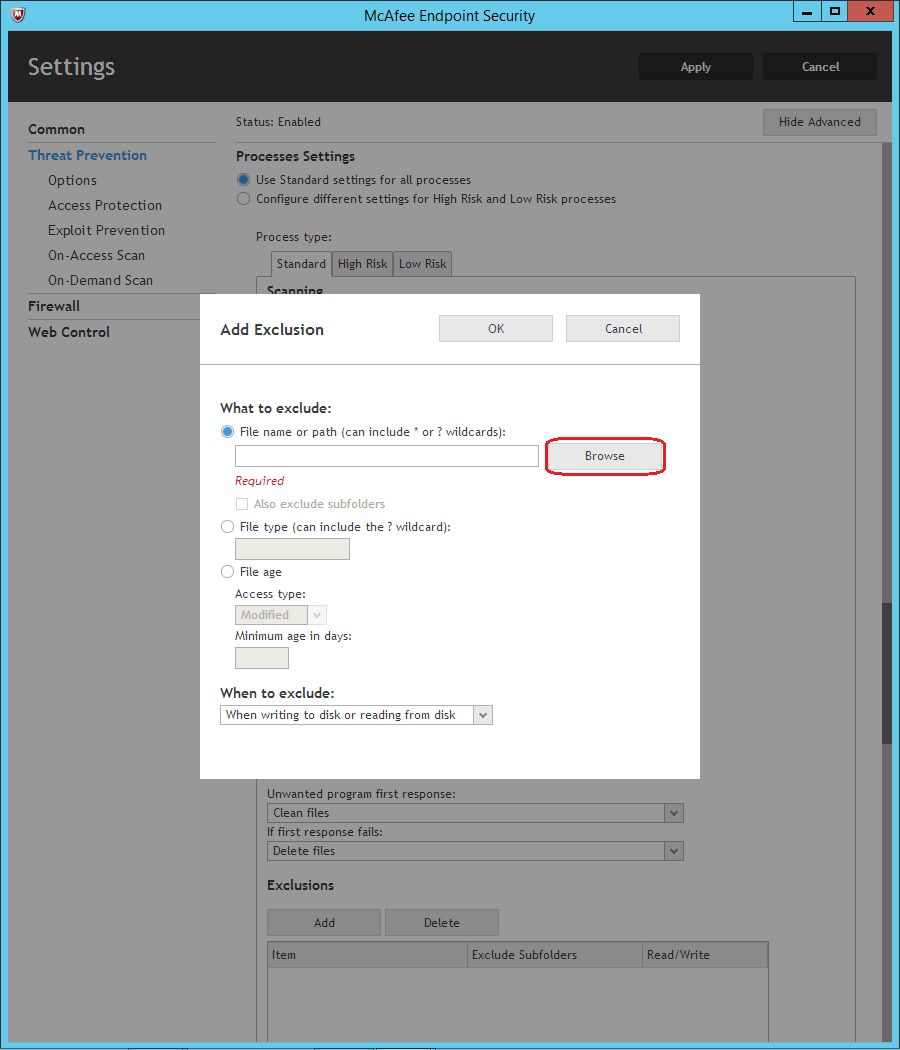
Scroll through the list of folders and select "XenData (X:)", then click "OK".
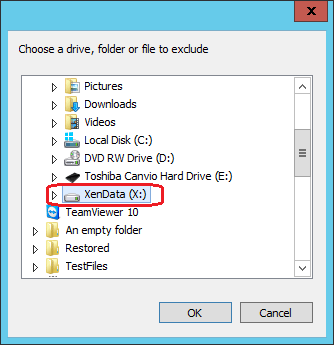
Enable "Also exclude subfolders", then click "OK".
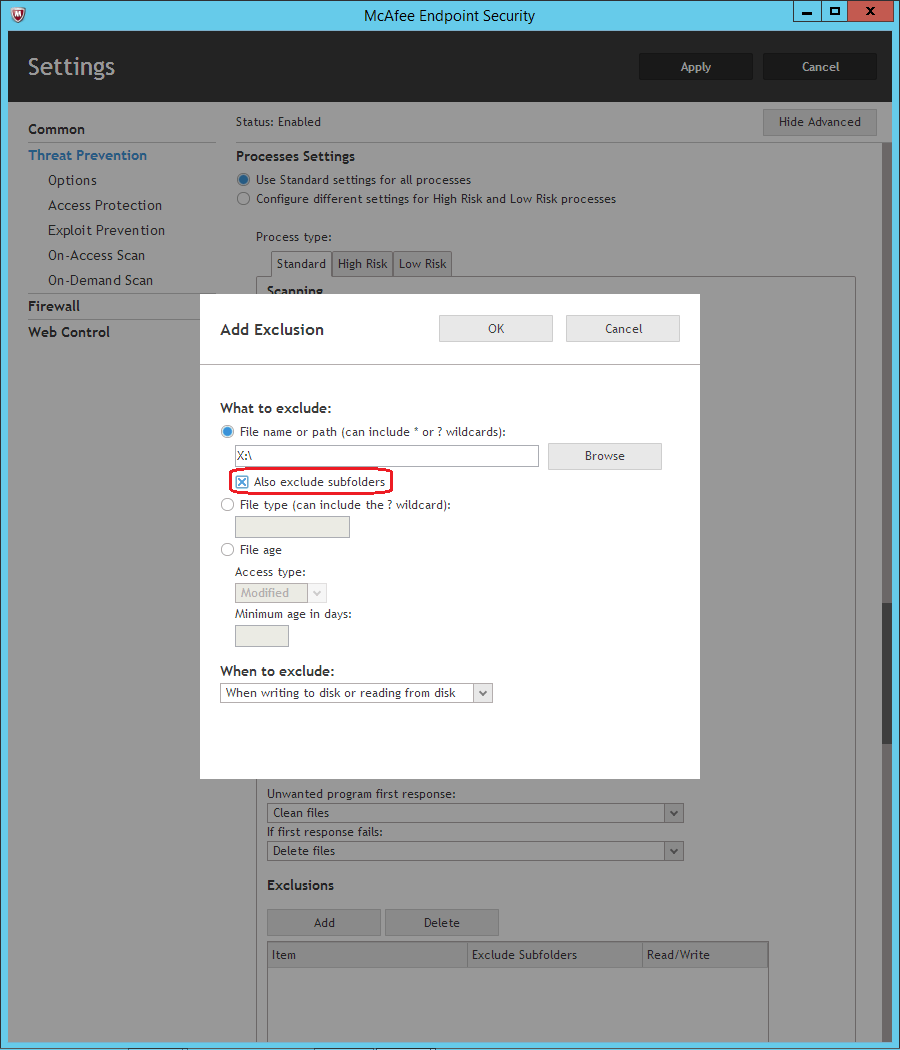
The Settings screen should now show "X:\" in the Exclusions list, with "Read / Write" in the "Read/Write" column. Click on "Apply".
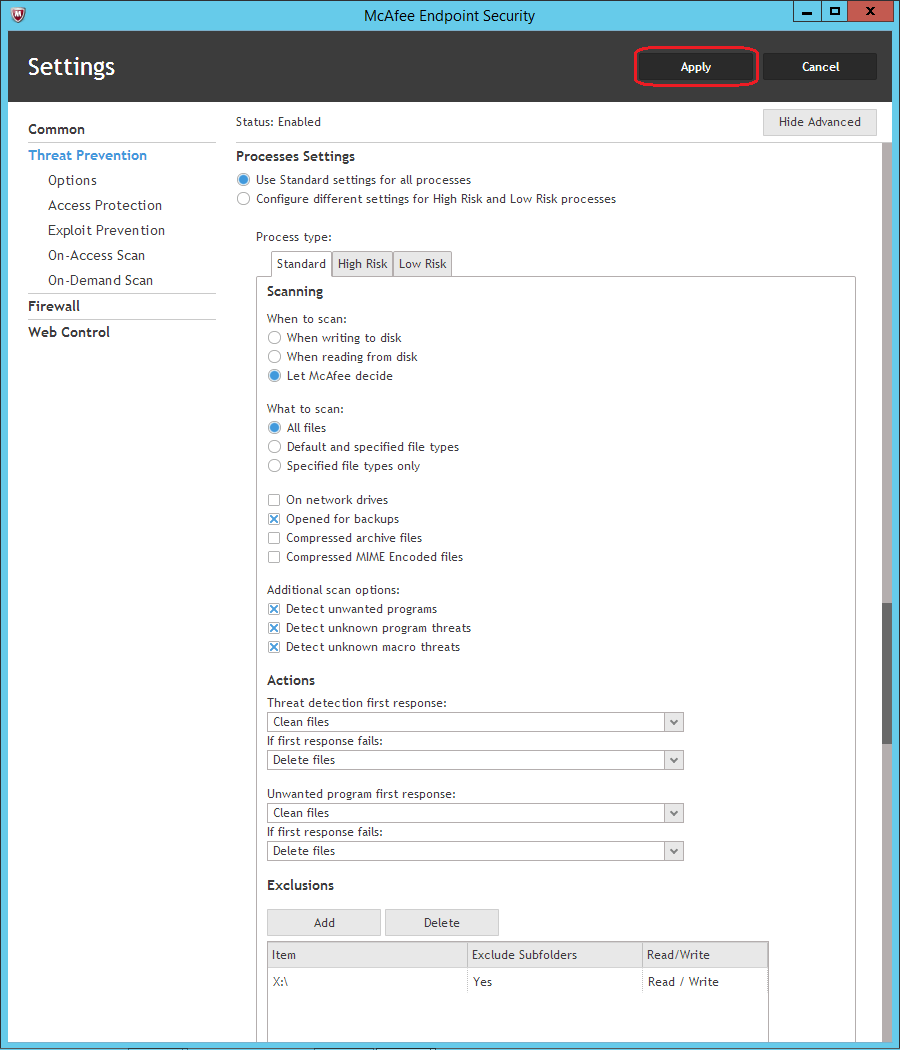
Applicable Operating Systems
- Windows Server 2012 R2
Applicable XenData Software
This technical note is applicable to:
- Version 6 – Server Editions of Archive Series software






