Developer: MSP360
Client Operating System: MacOS 11.6
Version Tested: 1.4.0.274
Review
Cloudberry Explorer Pro is simple to install and configure on a Mac. The contents of the XenData S3 buckets are not mounted as a volume but can be easily accessed using the Cloudberry Explorer interface.
Configuring access to the XenData S3 storage account is straight forward, as shown opposite. After the storage account credentials have been added, Cloudberry Explorer has access to the applicable XenData S3 buckets.
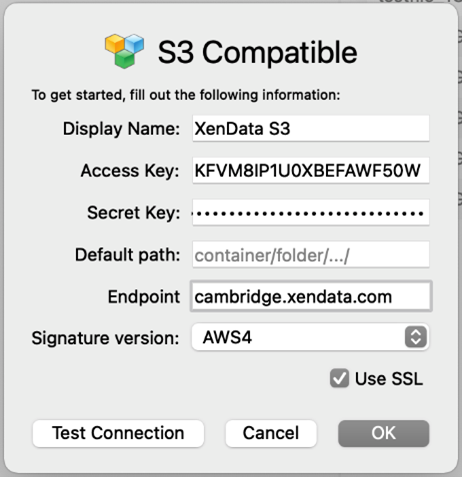
Files and folders are downloaded from and uploaded to the accessible XenData buckets using a simple two-pane interface:
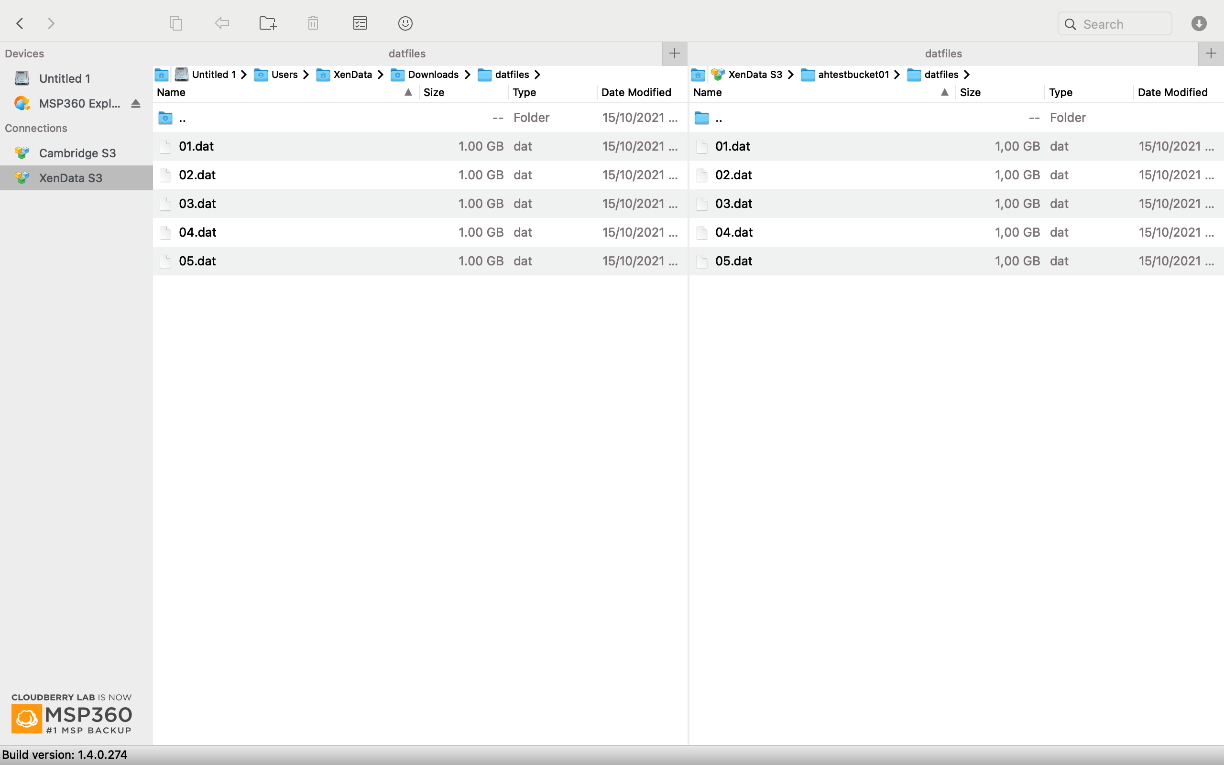
When configured as shown above, the right pane can be used to browse the file-folder structure in the XenData buckets and the left pane to browse the locally accessible files and folders. Files can be moved or copied between the panes using drag and drop or by using the buttons provided at the top of the window. The application also employs breadcrumb navigation making it easy to navigate within the current path.
When multiple files are being uploaded or downloaded, they are transferred in parallel for enhanced performance. Multi-part uploads provide good performance when a single large file is uploaded, however, when one single large file is downloaded, Cloudberry does not use multi-threading which means performance could be better in this special case.
Cloudberry Explorer is ideal for downloading files held on LTO, as it does not timeout even when there are delays of many minutes to get to the start of the file transfer. If a requested file is offline, Cloudberry Explorer indicates that there has been an error, provides feedback that the file is offline as well as the barcode of the cartridge that needs to be loaded to make the file accessible.
The client also provides limited bandwidth management; a maximum transfer speed when using cloud storage can be configured in the application preferences.






