Developer: MSP360
Client Operating System: Windows 10
Version Tested: 6.0.0.10
Review
Cloudberry Explorer Pro is simple to install and configure on a Windows machine. It does not present the contents of the XenData S3 buckets as a drive letter which can be accessed by any application. But it has an easy-to-use interface for downloading and uploading files and folders.
Configuring access to the XenData S3 storage account is straight forward, as shown opposite. After the storage account credentials have been added, Cloudberry Explorer has access to the applicable XenData S3 buckets.
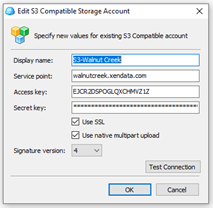
Files and folders are downloaded from and uploaded to the accessible XenData buckets using a simple two-pane interface:

When configured as shown above, the left pane can be used to browse the file-folder structure in the XenData buckets and the right pane to browse the locally accessible files and folders. Files are moved between the panes using drag and drop or a copy operation.
When multiple files are being uploaded or downloaded, they are transferred in parallel for enhanced performance. Multi-part uploads provide good performance when a single large file is uploaded, however, when one single large file is downloaded, Cloudberry does not use multi-threading which means performance could be better in this special case.
Cloudberry Explorer is ideal for downloading files held on LTO, as it does not timeout even when there are delays of many minutes to get to the start of the file transfer.






