Required: An ATTO SH3128 Thunderbolt to SAS Adapter
LTO Drive Installation Instructions for LTO drives with SAS Interfaces
- First connect the ATTO ThunderLink to the LTO tape drive using a SAS cable. Connect the thunderbolt cable from the ATTO unit to the X1. Power on the LTO drive and wait until the green light on the front of the drive turns solid green and, only then, turn on the X1 by pressing the power button on the front of the unit. Then login to the X1.
- First ensure the X1 has an Internet connection. Then launch Microsoft Edge and navigate to atto.com On the top right hand side of the website there is a person image or ‘My account’ click on this and register for an ATTO account. Once completed, navigate to www.atto.com/downloads and select Thunderbolt Adapters from left side; then on the right hand side, select ThunderLink SH 3128 Adapters. Scroll down to Windows Driver. Click on the hyperlink – Windows 10, 8.1, 8, 7 to download an ATTO driver. (You may need to login to your ATTO account again.) The ATTO driver will be downloaded. Click ‘run’ after the download has completed. Click unzip. A message will pop up indicating the files were unzipped successfully. Click ‘OK’. Next click ‘Install’ and once complete, reboot the X1.
- Once the X1 has rebooted and you have logged in, click ‘Start’. Then scroll to and click on the Thunderbolt Control Center, as illustrated below.

The ATTO ThunderLink device should appear as illustrated below. Select on ‘Connected’ it and change the connection from ‘Connect only once’ to ‘Always Connect’ from the drop-down menu and press ‘OK’.
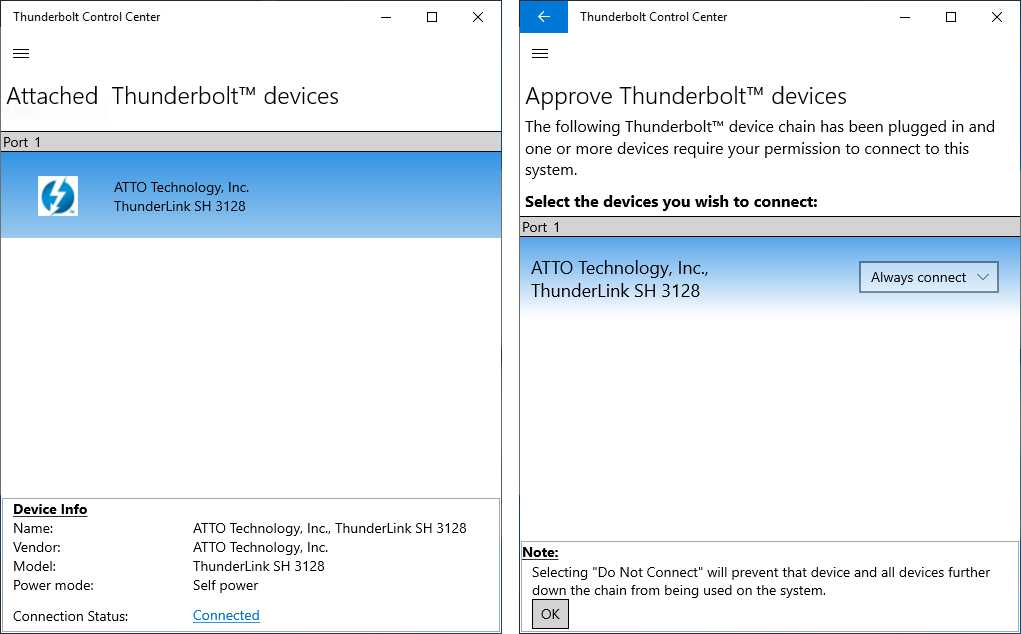
Once completed, reboot the X1.
- Right-click on the Start icon and select Device Manager. Normally the LTO device drive will have been installed automatically. You should check the Device Manager listing to ensure that this is the case. If so, the LTO drive will appear under tape drives as illustrated below for an HP LTO-6 drive.

If the LTO device driver has not been installed automatically, it may appear in the "Other Devices" section of Device Manager. The procedure to install or update the device driver is as follows. Right-click on the drive in the Device Manager listing and, in the menu, select options, click "Update Driver". Click on "Browse my computer for driver software" and then “Let me pick from a list of compatible drivers on my computer”. In the Manufacturer list select "LTO" and apply the standard LTO tape driver provided by Windows in the right-hand pane. If a warning is displayed, select "Yes" to continue. Close the dialog box and check that the drive is now displayed in the "Tape Drive" section of the Device Manager.
- Then use the XenData hardware configuration utility to recognize the LTO drive as described in the X1 Installation and User Guide.






